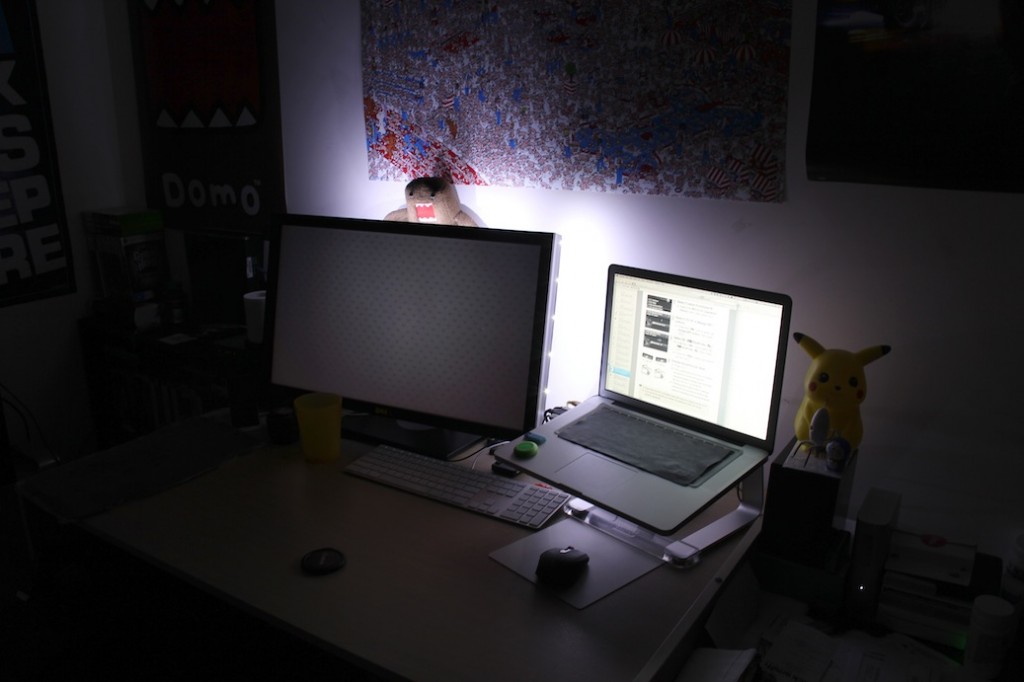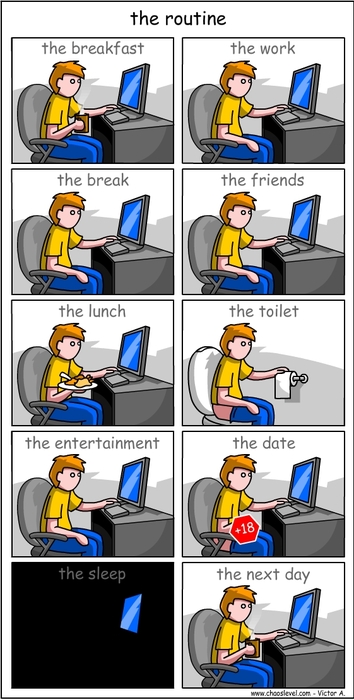I have now painstakingly assembled all the parts to build an almost entirely new computer, reusing only the graphics card from my current PC. Over an extra long weekend, a handful of weekends ago, I just as painstakingly attempted to assemble them into some semblance of a computer, repeating events that occurred nine years ago.
Which is to say, it’s been a while since I’ve built a new PC.
Just like last time, I’ve been thinking about putting together a new PC for a while now. I haven’t, mostly, because while my PC may be getting a little long in the tooth, it still plays the games I want to play. I’ve upgraded it a little since then — a new graphics card, and a new NVME SSD to add to the pre-existing NVME boot drive, but apart from a few peripheral changes — which I don’t really count as upgrades per se, as they’re, you know, peripherals, that’s it! It’s as stock as the day I put it together, all those years ago.
Because as much as I wanted to upgrade my PC, there were things that just took precedent. Other, adult stuff. But bit by bit, piece by piece, I knew what parts I wanted, even if I wasn’t sure what the overall platform would be, or even when I would be building it.
While that all seems like it adds up to a pretty big number, it’s all been spread across a few years. It’s honestly a pretty mediocre time to build a new computer. It might be an OK time to build a new PC if you’re planning to reuse your graphics card, as was the situation that I found myself in, but if you want to buy a new graphics card, then it’s a terrible time to build a new PC. Your graphics card will be the most expensive component by far and might even be the entire cost of the rest of your PC depending on which model you’re buying, if you can even find one in stock to buy in the first place. Like I said, terrible time to be building a new PC if you need to buy a new graphics card right now. Might be better in the coming months, but that remains to be seen.
As for me, I’m reusing two parts from my current PC. A 4TB NVME SSD, and my beloved RTX 3070 graphics card, which technically makes it the first part I purchased for the new computer, even if I didn’t know it at the time. I bought a 3070 in 2021, right in the middle of Covid and paid an embarrassing amount for it, as was the custom at the time. While I kinda wish I waited for 3080s to be in stock, I had a good reason for upgrading at the time, because my just-as-old GTX 980 was showing worrying signs of instability and was likely on its last legs.
And if we’re not counting peripherals, I bought an Intel Optane SSD back when you still could in 2023, with the intention of using it solely as my boot and temporary ShadowPlay drive. While I don’t think I’ve had an SSD die on me due to exhausting its write capacity, I know it’ll be hard to kill an Optane drive with writes, even if I’m trying to. For context, my current nine-year old boot drive, a 512GB Samsung 950 Pro, has had about 50 TB written to it in that time.
I picked up a DeepCool 120mm AIO mid last year for about a third of the price of what a Noctua NH-D15 G2 would have set me back, and as the 120mm variant was also quickly becoming unobtainable, I could have it in any colour, as long as it was white. Which pretty much sealed the deal on whether I’d be doing an all/mostly-white build, because next was the case. I’ve wanted a Fractal Torrent ever since I saw reviews of it a few years ago, and I ended up grabbing the white RGB version in the middle of last year, around the same time as the cooler. At the time I wasn’t sure if I wanted to do an all-white build, but I figured I at least wanted a white case and white cooler, even if the rest of the system was black. I think the contrast would have been nice.
And over the past six to eight months, the system has come together all by itself, bit by bit, piece by piece. Another SSD was next, then some RAM, and evidently the marketing is working (or I’ve been watching too much LTT), because I had my heart set on a Seasonic PSU and wouldn’t settle for any other, even if there were technically better options available with the requirements that I had (80 Plus Platinum or better, ATX 3.0 or better, Cybernetics A or better, etc). While I consulted the PSU tier list, the models at the top of the list either weren’t available in Australia, or commanded a higher-than-expected premium over competitors, with the rest of their A-tier PSUs being more or less the same. So, the marketing worked, and I now own a Seasonic power supply. PSU tier list be damned. While the original plan was for more RGB, I’m still on the fence whether I want to do that, and/or some custom length sleeved cables. As nice as it might be, as much of a little pizzazz that it would add, it seems like a bit of a pain to have to undo all my hard work when I spent two hours cable managing the thing. We’ll see.
With the rest of the system now put together, all I had to do was decide on the platform. If the graphics card is the most important component of any higher-tier gaming PC, then the CPU and motherboard are undoubtedly number two and three.