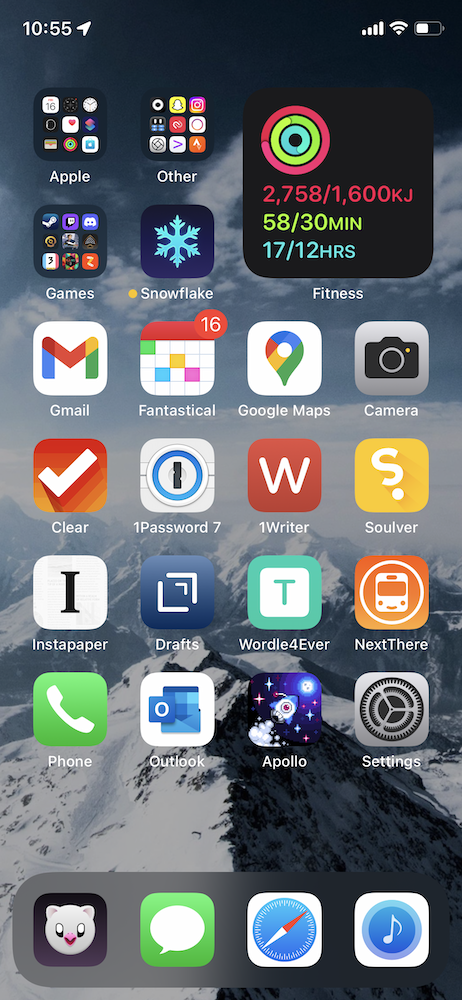My iPhone 11 Pro Home Screen
It’s been three long years since I last had a new iPhone. While my iPhone 11 Pro remains a best-in-class smartphone that would undoubtedly serve me well for at least another couple of years, it’s time to move on.
But before we can do that, I kind of need to break down the apps that are currently on my iPhone 11 Pro home screen. For posterity’s sake, if nothing else, but mainly so I can look back on this one day and reflect fondly on the interfaces and design paradigms of the era, for a time in the not-too-distant future when we’re all using augmented reality interfaces.
I’m writing most of this while waiting for the delivery of my iPhone 14 Pro. I should have had it delivered to work and had someone else sign for it, because the worst part of having it delivered to your home address is needing to be listening intently for a knock at your door, or if you live in an apartment building like I do, the ringing of your wall phone to indicate someone has called your apartment from the outside. Now I’m stuck here at 6pm like some kind of hostage, waiting for a delivery that would ordinarily, on any other day, have been here already. But maybe there’s lots of iPhones on the StarTrack truck today, so the deliveries are taking a little longer than normal.1
In the future I think if I’m not getting my iPhone delivered to work, I’ll probably pre-order it for in-store pickup. If I take the day off work I can take it slow, pick it up from the store first thing in the morning, and then spend the rest of the day transferring all my stuff. Maybe taking the single day of annual leave is worth it.
It’s been a long time since my last iPhone home screen post. The iPhone X launched in 2017 to much fanfare because it was the biggest change to the iPhone silhouette in the entire history of the iPhone. The distinctive top and bottom bezels were gone, replaced by an almost uninterrupted edge-to-edge display that had a small notch at the top. The home button that had long contained a fingerprint Touch ID sensor was replaced with an upgraded front-facing camera system and biometric unlocking system called Face ID, which shone a pattern of infrared LEDs into your face so you could be recognised by your phone. Combined with an all-new gesture-based navigation system and an OLED display with curved corners that touched every edge on the front of the device, it was the future of iPhones for years to come.
The iPhone 11 Pro wasn’t that much different to the iPhone X in terms of the screen. Apple added an ultra-wide camera to the back, and spec-bumped just about every spec they could across the board, and that was about it.
Which might be why, although my home screen looks a little different, my apps stayed more or less the same.
Once upon a time choosing what apps to put on your home screen was a challenge because there were so many apps and only a 5×4 grid to put them in. There might be more and better quality apps now, but because we have folders and search, deliberately choosing which apps go on your Home Screen, versus those that are relegated to a folder, or worse, the App Library, remains as much of a challenge now as it was then, even if it’s for different reasons.
I’m still using a modified CGP Grey home screen organisation method, although the only tenet I choose to adhere to is “only one page of apps”. With some mental gymnastics I can claim to have a free row, although I definitely have four apps in my dock. The dock’s real estate is too important not to, but for big screen phone reasons, not because it’s the one row that stays static over multiple pages of apps, because the latter isn’t something that I have to consider when I only have one page of apps anyway.
Speaking of which, let’s get into the apps.
- Apple, Other.
I have a folder for the Apple apps that I can probably delete, but don’t want to due to then having to re-download them if I ever do need them. There’s also a folder for every third-party app that I have that isn’t a game, or that I don’t use often enough to be on my home screen. Both of these folders are the iPhone equivalent of never throwing out old cables on the off chance you’ll need them at some unspecified point in the future. You’re not sure when, but you’ll be glad you carried those apps around when you did.
Somewhere along the way with iOS 14, Apple decided widgets on your home screen were actually good and useful. So now I have what Apple calls a Smart Stack — as opposed to, you know, a dumb stack — of 2×2 home screen widgets including Carrot Weather, Apollo’s Showerthoughts, Activity rings, and David Smith’s Pedometer++. I don’t see Showerthoughts or Pedometer all that often, as the smart stack seems to prefer Carrot Weather in the morning and Activity in the afternoon (which makes a lot of sense and would be my preference anyway), but somehow, it works. I haven’t found any other 2×2 widgets that I would use on a daily basis, so it’s been those four since as long as I can remember.
- Games, Snowflake.
There’s a folder here for games and game-adjacent apps, which includes the likes of Steam and Discord. Otherwise I basically never touch this folder unless I’m playing Texas Hold ‘Em when I’m really bored. The TestFlight version of Bjango’s weather app Snowflake expired ages ago and I haven’t gotten around to cleaning up yet because I never touch this square on my home screen. I’m not sure what I would replace it with — another app? Which app? Or maybe another folder, but then what would I call the folder, and what apps would I put in the folder?
- Gmail, Fantastical, Google Maps, and Camera.
I should try out Apple Maps again, because apparently it’s good now. I have a sneaking suspicion that while its integration with the rest of iOS will be second to none because it’s an Apple app, the data behind it won’t be as good or as comprehensive as Google Maps. Particularly when it comes to some of the niceties offered by Google Maps like open/close times, contact details, busy periods, that kind of thing.
- Clear, 1Password 7, 1Writer, and Soulver.
I don’t use Clear for a to-do list as much as I use it for super-fast text entry. Sometimes I’ll need to jot something down, and opening Clear, doing a quick flick down to create a new entry, and then just typing, is a fast way to create a quick note. Yes, technically what I’m jotting down isn’t a todo like the original creators of Clear intended, but generally it’s something short like a name, or a website, or a book, or whatever I want to look up later, so maybe that counts.
I’m sticking with 1Password 7 because 1Password 8 has some aspects I disagree with, so hopefully I’ll be able to stick with version 7 for a little while yet. Maybe by the time I need to consider something else, passwords will be a thing of the past, having almost completely been replaced by passkeys. Sometime in 2018 I swapped out Editorial for 1Writer, which seemed like a much better fit. I don’t need any bells and whistles when it comes to a plain text, Markdown-supporting, Dropbox-syncing, text editor, so Editorial seemed like overkill. 1Writer comes with those features, has a few extras like word counts and previews, and that’s it! Which is perfect for what I use it for.
- Instapaper, Drafts, Wordle4Ever, and NextThere.
Remember how I said Clear is the fastest text entry possible on the iPhone? That’s not entirely true2; Drafts opens directly to a new document for you to start writing. But like Editorial, Drafts is a little too “heavy” for what I’m after and comes with so many extra features that I’m not interested in using. I yearn for the days Vesper was a thing because it really was the pinnacle of fast and simple writing on the iPhone. If, for some reason I had to go down to a single writing app, I could probably replace 1Writer with Drafts, but the lack of built-in Dropbox sync support means I probably never will. Wordle4Ever is a Shortcuts app that lets me play the pre-NYT version of the game, based on a HTML + JS file stored in my iCloud Drive. If you’re interested in doing the same, specifically the pre-NYT version, you’ll also need this so you can grab the original HTML + JS from the Internet Archive.
- Phone, Outlook, Apollo, and Settings.
I turned off the notification badge on Outlook a couple of years ago in an attempt to keep some semblance of work-life balance and not have that constant reminder that I needed to look at something work-related, even when not at work. But I feel like all it really did was swap out feelings of needing to open Outlook (because of the badge) for actually opening Outlook every time I unlock my iPhone. So I don’t know if it worked or not, but I feel as though overall, it’s a net win. Reddit is cool now, and Apollo joins Tweetbot as the best-on-platform apps that will likely ensure that I stay on iOS for a very long time. There’s just nothing like them on Android, and this is coming from someone that has recently tried every Reddit client on Android. You’ll also notice that I’m using a detailed/complex icon for Apollo, because after years of clean/simple app icons, I really want some variety in patterns, textures, whatever. The less solid colours and clean iconography, the better.
- Tweetbot, Messages, Safari, and Marvis Pro.
As mentioned above, Tweetbot is one of the apps that keeps me on iOS because there’s no other Twitter client that comes close. Some people like Facebook, or Instagram, or maybe even Snapchat or TikTok, and that’s the social media app that they mostly use on their iPhone, but I use Twitter via Tweetbot. Marvis Pro has proven to be fantastic Music replacement that looks and works better than Apple’s own Music app, scrobbles to Last.fm, uses fun gestures for navigation, and has extensive customisation options that make me feel right at home.
Back in the day, these home screen posts were interesting because everyone used their iPhones differently and had different justifications for where they put apps, or what apps they chose to feature on the home screen versus those that they relegated to folders. Somewhere along the way that changed and home screens kind of became blasé, either because everyone had one, or app discovery wasn’t as important as it once was, because everyone knew what all the cool apps were. But I still think these posts are interesting because now we have the ability to put widgets on our home screens, we have the ability to change icons, and so everyone’s home screen can be completely unique, which I think is very cool.
The one thing I’ve noticed while writing all of this is that it’s been a long time since I’ve taken a look at the apps on my iPhone. I should probably turn on the option to offload unused apps, but years of working in IT has meant that I’m now wary of features like that. It might do what it says, but it might also wipe all my app-specific data or somehow render it impossible to use when I actually need it after re-downloading the app. The right thing to do would be to go through my iPhone storage screen and take a look at the last time apps were used, and deleting or finding alternatives for the ones that haven’t been used in years, but honestly, that sounds like a lot of effort.
In a way, being forced to start fresh by some kind of catastrophic disaster would be great! But until that happens, just like all my browser tabs, I’m going to keep all my apps around until I have a good reason not to.
Turns out, getting a new iPhone still isn’t a good enough reason.
-
Turns out there was some kind of delivery snafu that meant my new iPhone was on board for delivery since 9am, but then something happened and it made its way back to the depot. I ended up getting a call from StarTrack just prior to 7pm, who asked me if I was expecting an iPhone today, and after I confirmed that I was, said that they would have it on a truck and delievered to me within 30 minutes. Lo and behold, 30-ish minutes later, I had my new iPhone. Not sure what happened with the original delivery, but props to StarTrack for delivering. Pun intended.
-
The third contender for this fastest-note-in-the-West competition is Apple’s built-in Notes app. There’s a Control Center, uh, control to create a quick note, which makes Apple’s own Notes the same set of actions and speed as Drafts. Drafts is “swipe up to get to the home screen, tap on Drafts, start typing”, while Apple Notes is “swipe down to get Control Center, tap the quick note control, start typing”. I actually think Apple Notes is slightly faster because Drafts doesn’t seem to pull up the keyboard on my 11 Pro, so it’s an extra tap to start typing, whereas the keyboard is up and ready to go in Apple Notes. Turns out enough people want to be able to take notes quickly on their iPhones that there’s a multitude of ways to do that now, and which one you choose to use largely depends on personal preference.